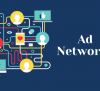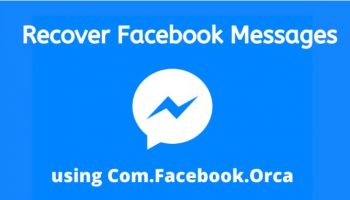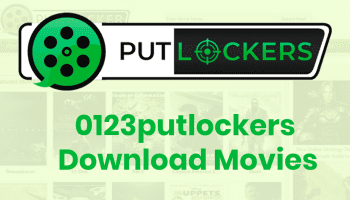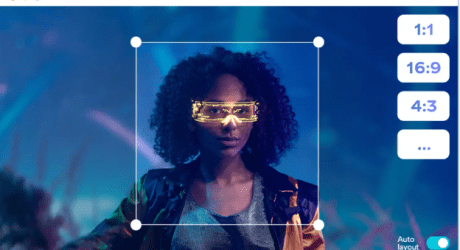Protect your online identity and information with a Virtual Private Network (VPN). This tool can encrypt your internet activity, hide your IP address, and unblock restricted content. However, slow internet speeds can occur when using a VPN, causing buffering and slow downloads.
Want to increase the connection speed of your VPN? We have 5 proven methods to share with you. But first, let’s explore why internet speeds can be affected when using a VPN.
Can A VPN Affect The Internet And Download Speed?
A VPN enhances your online security by encrypting and rerouting your internet activity through an external server, preventing your ISP or the government from snooping on your online activity. However, this process can slow down your internet speed.
When you use a VPN to encrypt and reroute your internet traffic, it can slow down your internet connection. But don’t worry, this slowdown is usually not significant. However, if you’re experiencing a consistently slow VPN, try out some of the methods below to make it faster.
However, this does not mean that slowdowns always occur. If you have a good VPN, it can even increase your internet speed, or at least keep it the same. Why is this happening? Some VPN servers support data compression before it is sent to the user. Often it is possible to achieve compression by 2-3 times. Of course, you will be able to get a web page that weighs 2 MB faster than the same one that weighs 5 MB. The time spent on processing and building a page is almost imperceptible because modern devices are productive enough to do everything in almost an instant.
How To Speed Up Your Internet When Using A VPN?

1. Change the VPN server
A VPN sends the encrypted data to another external server, which then forwards it to the final destination. However, the distance between the server and your location can impact the speed of your internet connection.
To boost your VPN speed, try selecting a server that is geographically closer to you. This will reduce the distance your data has to travel and potentially improve your browsing experience. High-quality VPN services will often automatically select the fastest available server based on your location.
Only change your VPN server if you need to access content that is restricted to a specific region.
2. Enable Split tunneling
Discover Split Tunneling – the secret to faster internet speeds while using a VPN. By default, VPNs encrypt your traffic from all apps and software on your device, often causing slower speeds when running multiple high-bandwidth apps. But with split tunneling, you can choose which apps and networks to run through the VPN, allowing you to access your favorite sites and apps directly. Check out our easy-to-follow graphic to see how it works.
#3 Discover Split Tunneling – the secret to faster internet speeds while using a VPN. By default, VPNs encrypt your traffic from all apps and software on your device, often causing slower speeds when running multiple high-bandwidth apps. But with split tunneling, you can choose which apps and networks to run through the VPN, allowing you to access your favorite sites and apps directly. Check out our easy-to-follow graphic to see how it works.
Here’s a step-by-step guide to activating split-tunneling:
- Launch the app and click on Features.
- Choose Whitelist from the menu on the left-hand side.
- Select “Route via VPN” to pick which apps to route through the VPN. Use “Bypass VPN” to restrict certain apps from passing through the VPN.
- For URLs, activate inverse split tunneling by selecting “Bypass VPN” under Website/IP address.
Related: How Can A Business VPN Help You Secure Your Company?
3. Change the VPN provider
If you’re experiencing slow VPN speeds, even after trying multiple servers and protocols, it may be time to switch to a different provider. We’ve conducted speed tests and discovered that VeePN is the fastest VPN for nearby and far away servers. Their speeds for foreign VPN servers even exceed those for local ones! VeePN can be recommended as an all-in-one United Kingdom VPN for work, personal and commercial use. They have VPNs for browsers, Android, iPhone, TV, and PC.
4. Close background processes
Did you know that multiple apps and programs could be slowing down your device’s connection speed without you even knowing it? These apps run in the background, consuming processing power and bandwidth.
To fix this, it’s essential to regularly check and close unnecessary background apps. You can do this using your device’s Task Manager or Activity Monitor. However, be cautious as some background processes are essential for system function. Follow our easy steps to close background apps on Windows and ensure optimal VPN speed.
5. Change your VPN protocols
If you’re using a VPN, the protocol you choose plays a big role in the level of privacy and security you’ll have – as well as your overall speed. While OpenVPN may be the most common choice, its strong encryption may slow you down. If you prioritize speed over security, other protocols like PPTP or WireGuard may be a better fit. WireGuard, in particular, offers a great balance between speed and security, making it a future-proof choice.
Conclusion
A slow VPN connection can be incredibly frustrating, but with the right troubleshooting steps, you’ll be able to find and fix the issue. From switching providers to disabling background processes, there are a variety of ways to improve your VPN speed. Always make sure you’re using the best protocol for your needs and take advantage of features like split tunneling to keep your internet speed up to speed.
Read Also: