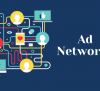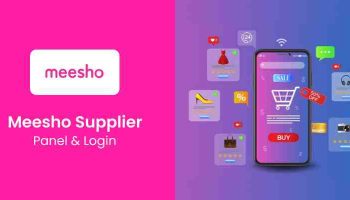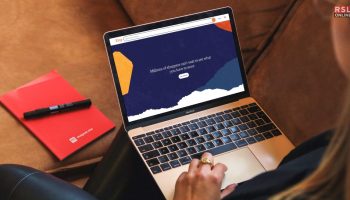Hey there! If you’re reading this, you probably have a Shopify store or are thinking of starting one. Shopify is a great platform for e-commerce, but it’s not for everyone. Maybe you want to try out another platform, like Etsy or WooCommerce. Maybe you’re not happy with the features or the fees. Or perhaps you just want to take a break from selling online. Whatever your reason, you might be wondering how to cancel Shopify subscription in 2024.
Well, you’re in luck, because I’m going to show you how to do it in 5 easy steps. So, scroll down till the end to learn more, and thank me later! But before we get into that, let me tell you a bit about my experience with Shopify.
Storytime: Why I Cancelled Shopify!
I started my Shopify store in 2022, after watching some YouTube videos from Shopify experts. They made it sound so easy and fun, and I was hooked. I wanted to sell my handmade jewelry and accessories, and Shopify seemed like the perfect platform for that.
So, I signed up for the basic plan, which was $29 per month, and set up my store in a few hours. I chose a beautiful theme, added some products, and wrote some catchy descriptions. I was ready to make some money on Shopify!
But then, reality hit me. I realized that running a Shopify store was not as easy as it looked. I had to deal with marketing, inventory, shipping, taxes, customer service, and more. Above all, I also had to pay for some apps and plugins to enhance my store’s functionality and appearance.
And don’t get me started on the competition. There were so many other sellers offering similar products, and some of them had better prices, reviews, and designs.
I tried to keep up, but it was exhausting and stressful. I was spending more money than I was making, and I was not enjoying it at all. I started to wonder if Shopify was legit, or if it was just a scam.
That’s How I Learned How to Cancel Shopify Subscription!
I decided to do some research, and I found out that Shopify was indeed a legitimate platform, but it was not for everyone. It was not a get-rich-quick scheme, and it required a lot of hard work, dedication, and patience.
I realized that Shopify was not for me, and I wanted to cancel my subscription. But how? I searched online, and I found out that it was not as simple as clicking a button.
There were some steps involved, and some things to consider. I decided to write this article to share my experience and help others who might be in the same situation.
So, without further ado, here’s how to cancel Shopify subscription in 5 easy steps in 2024.
Step 1: Backup Your Data
The first thing you need to do before canceling your Shopify subscription is to backup your data. This includes your products, orders, customers, themes, settings, and anything else you might need in the future. You never know, you might want to reopen your store someday, or use your data for another platform.
To backup your data, you need to export it from your Shopify admin. Go to Settings, and click on Export Data. You can choose what kind of data you want to export, and in what format. You can export your data as CSV files, JSON files, or XML files.
Also, you can export your data to Google Drive, Dropbox, or another cloud service. Once you’ve selected your options, click on Export, and wait for your data to be downloaded or uploaded.
You can also backup your theme by downloading it from your Shopify admin. Go to Online Store, and click on Themes. Find the theme you want to backup, and click on Actions. Then, click on Download Theme File, and save it to your computer.
Step 2: Cancel Any Apps or Services
The next thing you need to do before canceling your Shopify subscription is to cancel any apps or services you’re using for your store. These include any third-party apps, plugins, extensions, or integrations that you’ve installed or subscribed to.
Some of these apps or services might charge you a monthly fee, or a percentage of your sales, and you don’t want to keep paying for them after you close your store. To cancel your apps or services, you need to uninstall them from your Shopify admin.
Go to Apps, and click on the app or service you want to cancel. Then, click on Delete, and confirm your action. You might also need to contact the app or service provider directly, and ask them to cancel your account or subscription. You can find their contact information on their app page, or on their website.
Step 3: Pause or Deactivate Your Store
The third thing you need to do before canceling your Shopify subscription is to pause or deactivate your store. This means that you’ll stop selling online, and your store will be inaccessible to your customers. However, you’ll still have access to your Shopify admin, and you can resume your store anytime you want.
To pause or deactivate your store, you have two options: pausing your store, or deactivating your store. Pausing your store means that you’ll switch to a lower plan, called the Pause plan, which costs $9 per month.
This plan allows you to keep your store online, but hidden from the public. You can still access your Shopify admin, and make changes to your store. You can also sell your products in person, using the Shopify POS app. This option is good if you want to take a break from selling online, but you’re not sure if you want to close your store permanently.
Deactivating your store means that you’ll cancel your subscription, and your store will be offline. You won’t be able to access your Shopify admin, and you’ll lose your store data, unless you’ve backed it up. You’ll also lose your store name, domain, and URL, unless you’ve bought them from Shopify. This option is good if you want to close your store for good, and you don’t plan to reopen it.
To pause or deactivate your store, go to Settings, and click on Plan. Then, click on Pause or Cancel Subscription. You’ll see the two options, and you can choose the one that suits you best. Follow the prompts, and confirm your action.
Step 4: Close Your Account
The fourth thing you need to do before canceling your Shopify subscription is to close your account. This means that you’ll delete your Shopify account, and you’ll lose access to all the Shopify services and features. You’ll also lose your Shopify login, password, and email. This option is irreversible, and you can’t reopen your account once you close it.
To close your account, go to Settings, and click on Account. Then, scroll down to the Close Your Account section, and click on Close Account. You’ll be asked to enter your password, and a reason for closing your account. Then, click on Close Account, and confirm your action.
Step 5: Confirm Your Cancellation
The fifth and final thing you need to do before canceling your Shopify subscription is to confirm your cancellation. This means that you’ll receive an email from Shopify, confirming that your subscription has been canceled, and your account has been closed. You’ll also see a message on your Shopify admin, saying that your store is no longer active.
To confirm your cancellation, check your email, and open the email from Shopify. You’ll see a summary of your cancellation, and a link to reactivate your store, in case you change your mind. You can also go to your Shopify admin, and see the message that your store is no longer active. You can click on the link to reactivate your store, or you can log out and say goodbye to Shopify.
Conclusion
And that’s it! You’ve learned how to cancel Shopify subscription in 5 easy steps in 2024. I hope this article was helpful and informative, and that you’ve made the right decision for your online business. If you have any questions or comments, feel free to leave them below. I’d love to hear from you!
Thank you for reading, and happy selling (or not)!
Read Also: