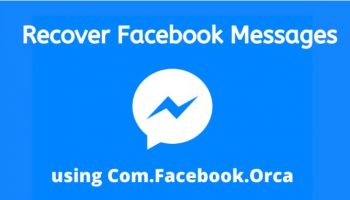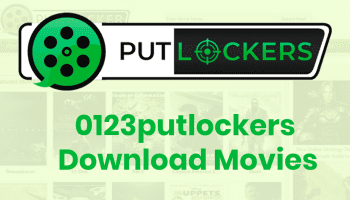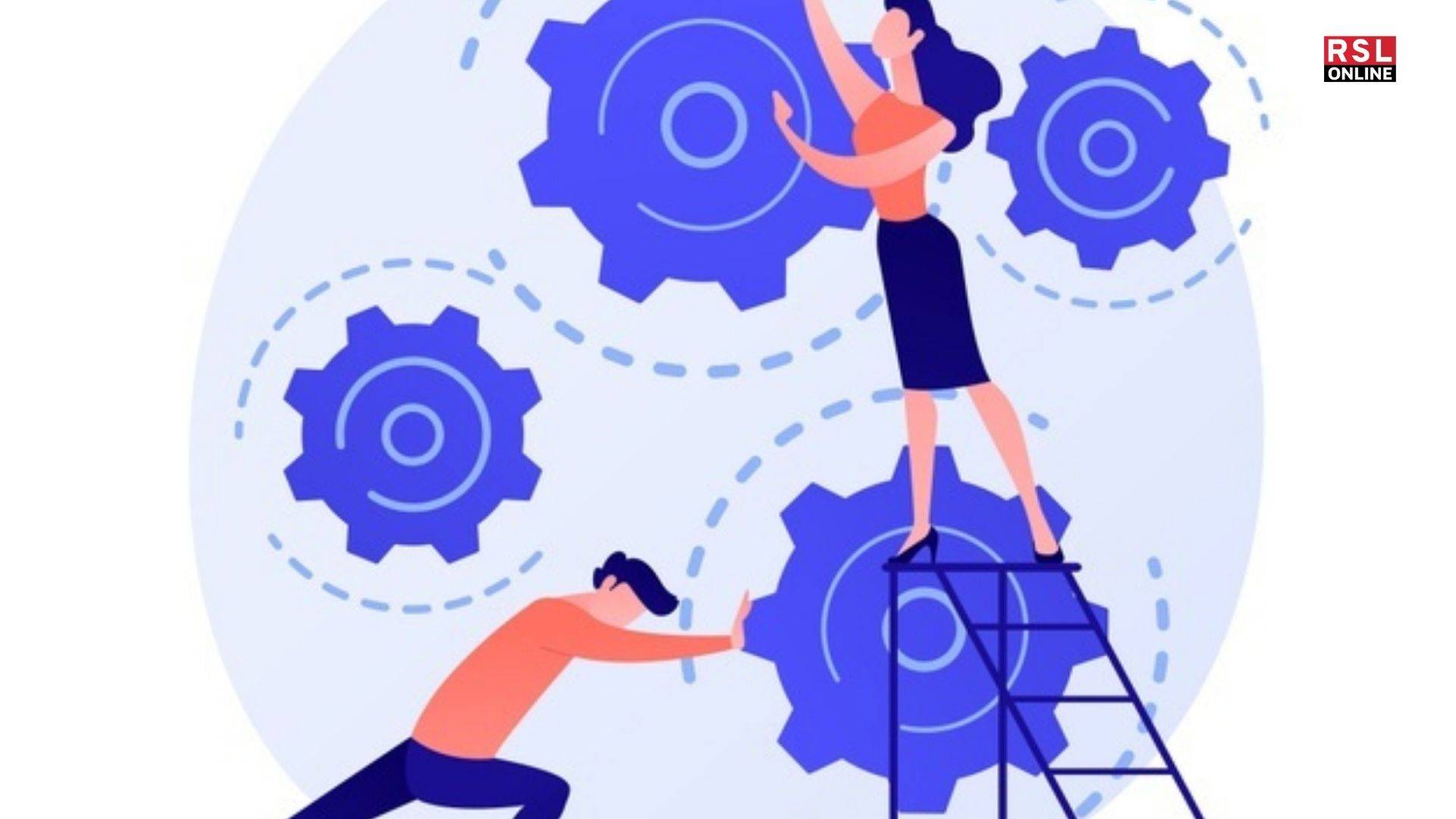Windows OS is not free from troubles. If you have been a user for a long time, then you know. Therefore, you are bound to face an error at some point.
The Windows OS is an essential part of your PC, and it needs frequent updating to improve overall performance and integration of new features and update security.
However, you may face several problems with the Windows OS, like being stuck for a long time, problems with downloading, errors and failure during installation of updates, and error codes. If you face any code error or have trouble updating the OS, this article will help you.
Ways To Fix Windows Update Errors
Windows is known for many errors that cause Blue Screen of Death, and an error code appears on the screen. For example, 0x0 0x0 is an error code. Sometimes these errors stop you from performing anything on your computer.
If you are trying to update the windows OS on your computer and it is not working, you can follow the below-mentioned solutions to resolve the situation.
Some of the working solutions include restarting the device, checking the internet connection. We have an elaborate discussion regarding those topics below.
Restart The Device
Restarting the computer has solved many problems. It can also be a solution to the windows update issue. To restart the device-
- Go To start
- Click the Power options.
- Now click Restart.
Once the device restarts, you should try to update the system again. If it is still not working, then you can move on to the next method.
Check The Internet Connection
Are you sure that you are connected to the internet? If not, then check out the internet connection. Your download may not work if the internet connection is interrupted. To check whether the internet connection is working, follow the steps below-
- Go to start.
- Search for the Command Prompt and click on the top result for opening the console.
- Type the command “ping google.com” and press Enter. By doing this, you can confirm whether you have an active internet connection or not.
- You need to confirm that you are getting a reply without getting any packet loss.
You can check the connection by using your browser, but using the command prompt is a more efficient method.
Pausing Updates
It might sound funny, but sometimes pausing and resuming the windows update may help you solve the update error. You can use these steps to pause and resume the download on Windows 10.
- You need to Open Settings
- Click on Update & Security
- Click Windows Update
- Now select the Pause Update for Seven Days option.
- Restart Your computer now.
- Open settings
- Click On update & security and select Windows Update
- Select Resume Update
Once you have completed these steps, you need to check whether the update is working or not. If your issue is still not resolved, you need to follow the next method.
Free Up Space
If your computer is running out of space, then this problem may also occur. Insufficient space in the computer also causes many problems such as this one. So, you can try freeing up some space in your computer by following the below steps-
- Open Settings.
- Click on System.
- Click on Storage.
- Click on the Temporary Files section under the Local Disk C option.
- You need to select the items you want to remove and then click on the Remove Files option.
Always remember not to delete the Download section. If you do so, then you will lose all the files that you had downloaded.
Also, you can delete any files that you don’t have any use for to free up space in your device. You can also uninstall any application that you no longer use.
Using Windows Update Troubleshooter
There is a Windows Update troubleshooter that can help you diagnose why the update is not working. It will help you fix Windows updates, not working issues.
You can follow the below steps to use the troubleshooter tool and fix the Windows Update Issue on your computer.
- Open Settings.
- Click on Update & Security.
- Click on Troubleshoot.
- Select the Windows Update option under the Getup & Running option.
- Now select the Run Troubleshooter button
- Select the Close button
When You have completed these steps, Troubleshooter will diagnose the issue with the update download and help you update Windows.
Update Manually
If you still can not update Windows on your device, you can try to update Windows manually from the official page of Windows update download. First, you need to download the update file from the official website then manually install the up.
Conclusion
Windows updates come with the latest security patches and new features while also debugging some existing problems. So, you must update your windows OS frequently. We hope that the solutions In this article help you fix Windows update errors successfully.
Read Also: