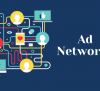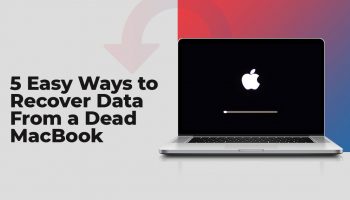Are you an avid gamer who loves tweaking graphics settings for the ultimate gaming experience? If so, you’ve probably encountered NVIDIA’s GeForce Experience at some point. It’s a nifty tool that helps optimize your gaming rig. But what happens when it throws you a curveball with the dreaded GeForce Experience error code 0x0003?
Don’t sweat it; I have got your back! In this article, I will be explaining what this error is all about and how to fix it. So, keep on reading this blog till the end to learn more…
What Is The GeForce Experience Error Code 0x0003?
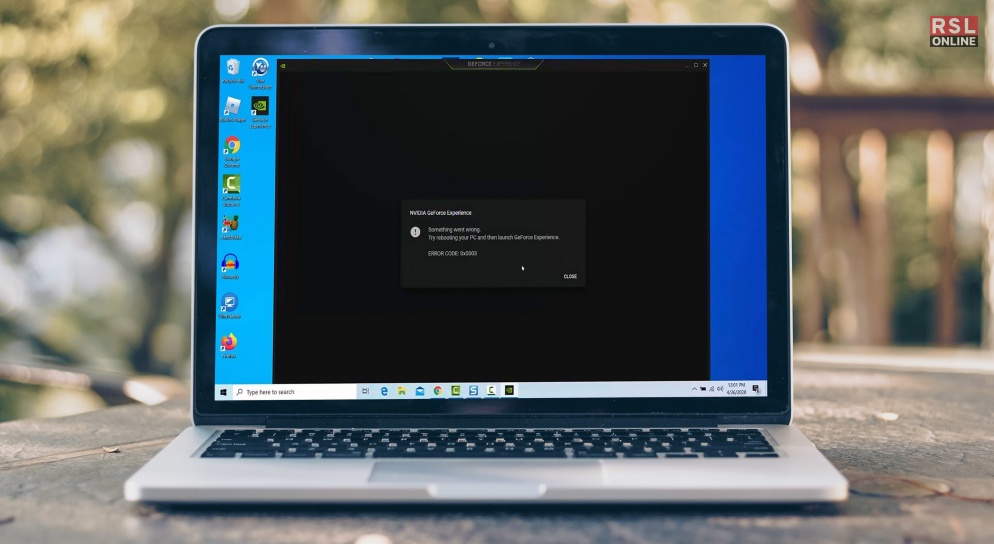
If you’ve been in the PC gaming scene for a while, chances are you’ve encountered a fair share of error codes. One of the infamous ones that can leave you scratching your head is the GeForce Experience error code 0x0003. What does it mean? How can you fix it? Well, fret not, because today, I will be diving deep into this conundrum to help you get back to your gaming adventures in no time.
So, what exactly is this error? Well, in Geek Speak, it’s an error related to NVIDIA services failing to start. In plain English, it means GeForce Experience is having a hard time doing its job.
As we all know, GeForce Experience is a nifty tool from NVIDIA that helps you optimize your gaming experience by keeping your graphics drivers up to date and offering some cool in-game overlays. But when error code 0x0003 pops up, it’s like a roadblock on your path to gaming bliss.
At its core, error 0x0003 indicates that there’s a problem with the NVIDIA services required for GeForce Experience to function properly. It could be due to various reasons, from corrupted files to conflicts with other software or services on your computer.
Quick Fixes For GeForce Experience Error Code 0x0003: The Low-Hanging Fruits!

Now that we know what we’re dealing with let’s jump into some quick fixes that might just do the trick:
1. Restart Your Computer: It might sound too simple, but sometimes all it takes is a good ol’ restart to shake things up and get everything back on track.
2. Run GeForce Experience As Administrator: Right-click on the GeForce Experience shortcut and select “Run as administrator.” This can help ensure that the program has the necessary permissions to run smoothly.
3. Update Your Graphics Drivers Manually: Go to NVIDIA’s official website, download the latest graphics drivers for your GPU, and install them manually. This can often resolve compatibility issues.
4. Disable Third-party Antivirus/Firewall: Sometimes, overzealous antivirus or firewall software can interfere with GeForce Experience. Temporarily disabling them might help identify the culprit.
A Deeper Dive To Fix GeForce Experience Error Code 0x0003: Uninstalling And Reinstalling GeForce Experience!
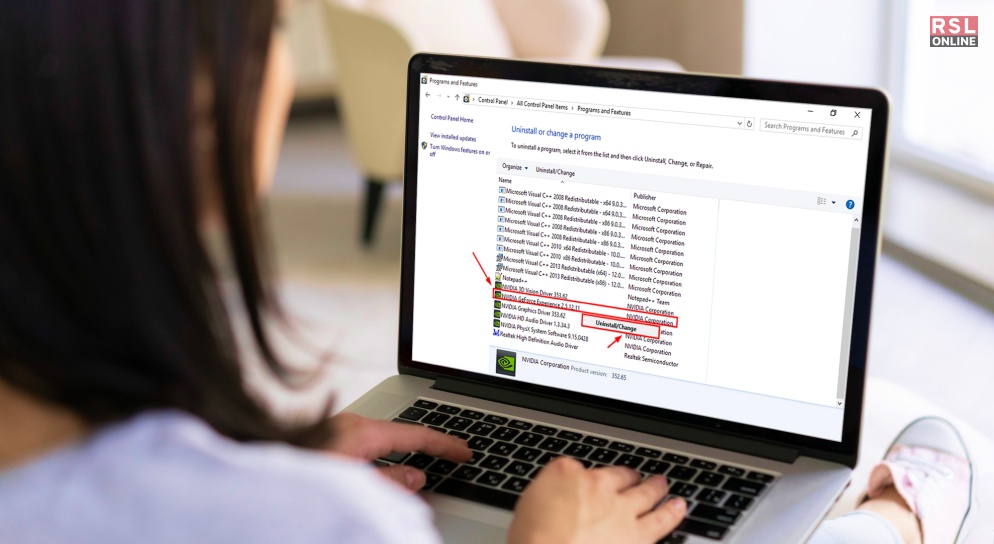
If the quick fixes didn’t cut it, it’s time to roll up our sleeves and dig a little deeper. Uninstalling and reinstalling GeForce Experience can be a game-changer. Here are some of the things that you can try:
1. Uninstall GeForce Experience: Head to your Control Panel, find “Programs and Features,” locate GeForce Experience, and click “Uninstall.” Follow the prompts to complete the process.
2. Delete Remaining Files: After uninstalling, make sure to delete any remaining NVIDIA folders in the “Program Files” directory and clear out any leftover registry entries. Be cautious when editing the registry, though – make backups and proceed with care.
3. Reinstall GeForce Experience: Download the latest version of GeForce Experience from the official NVIDIA website and install it again.
4. Update Graphics Drivers: Once GeForce Experience is up and running again, use it to update your graphics drivers to the latest version. This ensures that your GPU and GeForce Experience are on the same page.
Still, Stuck With The GeForce Experience Error Code 0x0003? Time To Check Services!
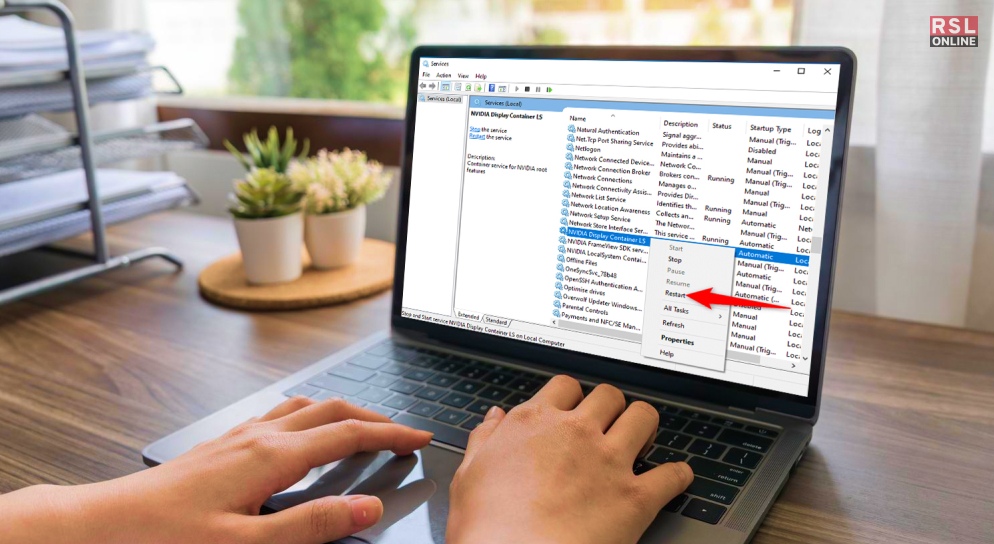
If you’re still facing the 0x0003 error, it might be time to take a look at the services that GeForce Experience relies on. Here are the things that you need to do:
1. Press Win + R: This shortcut opens the Run dialog. Type “services.msc” and hit Enter.
2. Find NVIDIA Telemetry Container: In the Services window, scroll down to find “NVIDIA Telemetry Container.” Right-click it and select “Properties.”
3. Set Startup Type to “Automatic:” In the Properties window, under the “General” tab, set the Startup type to “Automatic.” This ensures that the service starts with Windows.
4. Restart NVIDIA Display Service: Scroll further down the Services window and find “NVIDIA Display Service.” Right-click it and select “Restart.” This action can often resolve any lingering issues.
The Nuclear Option: Clean Installation Of Graphics Drivers
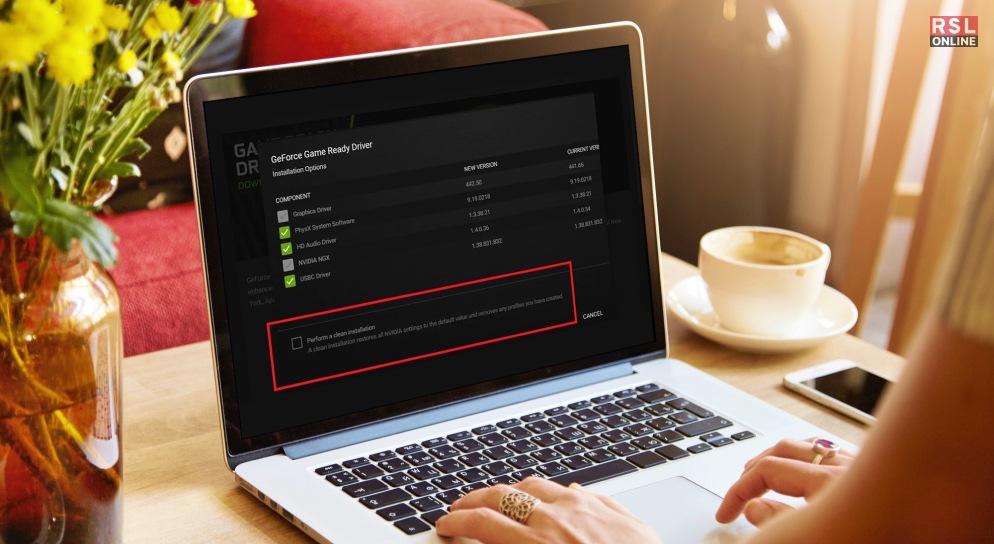
If all else fails, it’s time to consider the “clean installation” approach: Here are some of the things that you can do:
1. Uninstall Graphics Drivers: Use the Display Driver Uninstaller (DDU) to completely wipe your graphics drivers. You can download DDU from trusted sources like Guru3D.
2. Reboot In Safe Mode: Restart your PC in Safe Mode. This ensures a clean slate for the driver installation.
3. Install Latest Drivers: Download the latest NVIDIA graphics drivers from the official website and install them while still in Safe Mode.
4. Reboot Normally: After the installation is complete, reboot your PC in normal mode.
This method is like hitting the reset button for your graphics drivers, and it often resolves deep-seated issues.
Wrapping It Up!
There you have it, folks! Error code 0x0003 might be a pesky roadblock, but armed with these troubleshooting tips, you’re well-equipped to tackle it head-on. Remember to always download drivers and software from official sources to avoid potential malware.
While I have covered a range of solutions here, every PC is unique, and what works for one may not work for another. Don’t get discouraged if the first attempt doesn’t yield results. Patience and persistence are key in the world of PC troubleshooting. Now, go forth and conquer that error code, and may your gaming sessions be ever smooth and glitch-free!
In case you want to know what is the GeForce Experience Error Code 0x0003 and the best ways to fix this error, I hope that this blog has been of help to you. If there are any other queries related to the same, feel free to let me know. All that you need to do is scroll down till you reach the end of the page. Then leave your comments and queries in the box below. And I will be there to answer them, all for you!
Read Also: