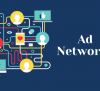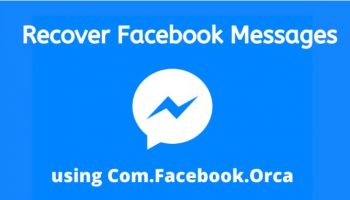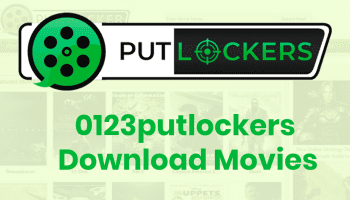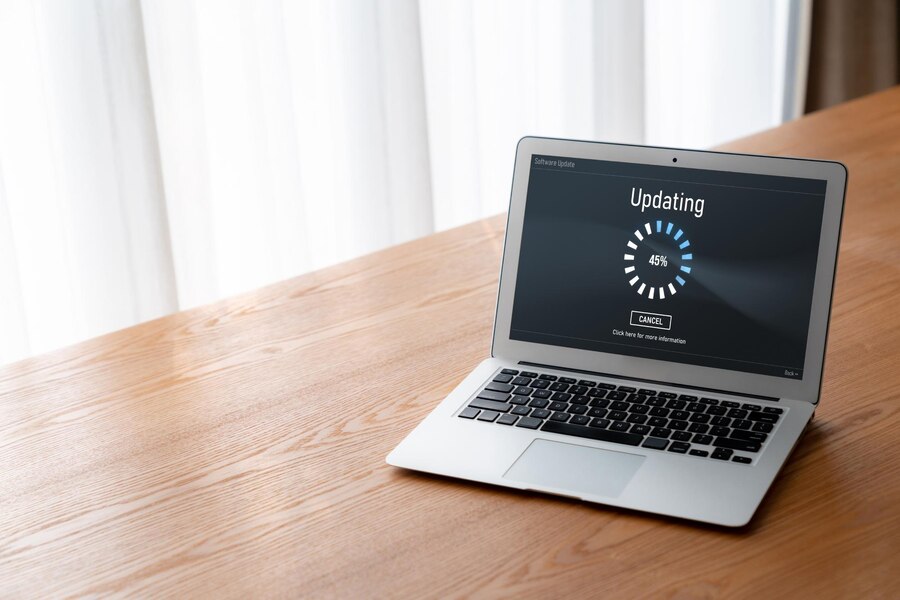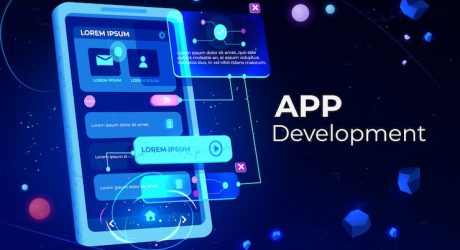Everyone wants a snappy laptop, be it for work, projects or even entertainment. However, laptops can get sluggish with time. The good news is that you don’t have to go to the store to get a new laptop. There are ways in which one can improve the performance of their laptop with some simple steps.
Ways to Keep The Efficiency Of Your Computer
Implement some of the tips we discuss to optimize your laptop’s efficiency and unleash its full potential, ensuring a smooth and seamless user experience. Let’s begin.
Declutter And Organise
The first step towards improving your laptop’s performance is to declutter and organize your files. Rid your system of unnecessary software programs, applications, and files that have accumulated over time. These digital “extras” consume valuable resources, including storage space, causing your laptop to slow down.
Hence, organize your files into well-structured folders and tidying up your desktop. You can easily streamline your system’s operations and restore its agility.
Regular Software Updates
Keeping your laptop’s operating system and software up to date is crucial for optimal performance. Software updates often bring bug fixes, security patches, and optimisations that enhance speed and stability.
Ensure that your laptop is set to receive automatic updates or periodically check for updates manually to ensure you have the latest versions installed. Have the latest versions installed.
Increase The Free Space In Your C Drive (Local Disk)
Most computers go slow after a certain period of time because the free space gets completely stuffed. By performing more tasks, the RAM in your computer fills up completely, and then the upcoming tasks use the free space in the hard drives.
A dialogue box called computer management will pop up. Then select disk management under the storage section. The dialogue box will pop up if you click on disk management again. Thereafter select the volume which you wish to extend. This is the procedure that you need to follow.
Deleting The Temp Files
If you keep on deleting the temp files twice a week, then it makes your laptop faster. The temporary files in your PC are created and stored when you are using the graphics, videos, and then the media editing software. Generally, these files consume space in your system.
First, press Win Key+R. After that, type %Temp% and then Click OK. Now press Ctrl+A and then Press +Shift, and finally click “yes.” Then follow the same steps by typing the alternate words like Prefetch in the run windows.
Defragmentation
Running the defragmentation is also a great way to boost the performance of your laptop. The computer generally stores data in its hard disks without proper segmentation. Due to this process, the computer’s processor faces difficulty retrieving the files. Go to the defragmentation process to overcome the issue.
The following process picks all the data spread across your hard drive. Finally, put them back together so that easy data extraction becomes possible.
Checking For Spyware And Viruses,
Malware slows down your system to quite an extent. This is why you must have some mechanism in your mind that will enable it to check for spyware and viruses. Now you have got third-party programs that can help you check spyware and malware. These software are easy to install.
They are just as effective in removing any spyware or viruses that you may have picked up. You can think of installing two types of software to monitor the computer’s performance. Where malware cleanup programs are effective in the removal of spyware, at the same time, some other applications offer ongoing protection to your system.
Clean Up The Hardware By Yourself
Service your laptops once in a month by a skilled person. You can also do it yourself. There are tons of Youtube videos on cleaning the hardware manually. Take the help of them and do it yourself. However, we will giv
First, switch off the supply of power before you do hardware troubleshooting. Remove the outward cover of the CPU. Then you can clean the parts with the help of the blower. You can clean the circuit board with the help of Isopropyl alcohol, and finally remove the ram and gently clean the edges with a soft material like cotton.
Manage Startup Programs
Most laptops and even desktops will have software programmed to launch automatically when you start your machine. These are called startup programs. While some startup programs are necessary, others can be disabled or delayed. It helps reduce the time it takes for your laptop to boot up. Access the Task Manager (Ctrl+Shift+Esc), navigate to the “Startup” tab, and disable any unnecessary programs from running during startup.
Optimise Power Settings
Your laptop’s power settings can significantly impact its performance. Adjusting power settings to a balanced or high-performance mode can provide a noticeable speed boost. However, keep in mind that high-performance mode may drain your battery faster. So only switch when you can access a charger or ample battery life.
Perform A Disk Cleanup And Defragmentation
Over time, temporary files, cache, and other system junk accumulate on your laptop, hampering its performance. Regularly perform disk cleanup to remove unnecessary files and free up valuable storage space. Additionally, defragmenting your hard drive can optimise file organisation and enhance data retrieval speeds.
Upgrade Hardware Components
If your laptop continues to struggle despite implementing the above tips, it may be time to consider hardware upgrades. Upgrading your laptop’s RAM (Random Access Memory) can provide a significant performance boost. Similarly, replacing your traditional hard drive with a solid-state drive (SSD) can dramatically improve system responsiveness and overall speed. However, not all laptops may be capable of upgrades. Consult with your manufacturer if this is possible for your laptop.
Conclusion
Heat can adversely affect your laptop’s performance and longevity. Ensure proper ventilation by using your laptop on a flat, hard surface and avoiding obstruction of the air vents.
Investing in a laptop cooling pad or stand can also aid airflow, particularly during resource-intensive tasks. Hence use the ways discussed above to clean up and keep your laptop’s speed intact.
Additional: