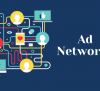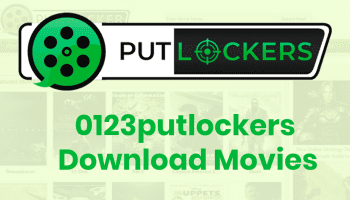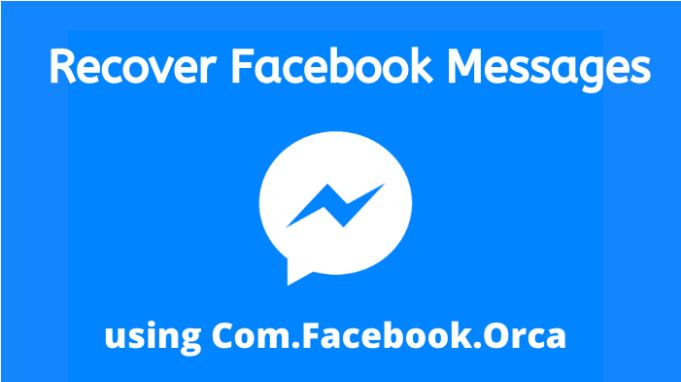We all use Facebook and Facebook Messenger, but very few of us have all types of knowledge about these two applications. While using these two applications we face some errors or issues that are totally unknown to us. Some examples of these kinds of issues are com.facebook.orca and Facebook.katana. Most of us have not a single idea about these two things. Whether they are an error, malware, or a folder to store something.
We always have a fear of the unknown. While going through your phone, especially on File Explorer, you find this com.facebook.orca. After opening this folder, you find some encrypted information that is beyond your understanding. So not panic.
Your device is totally safe. But you should know about a folder that is present on your phone, what its function is, and more. Here we will discuss this com.facebook.orca and help you with all the necessary details.
What is com.facebook.orca?
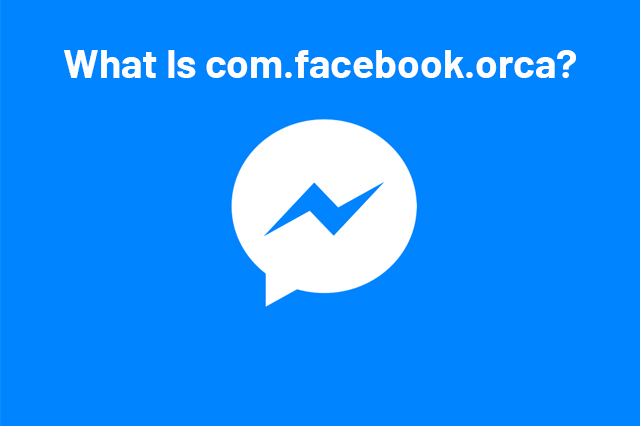
Com.facebook.orca is a folder similar to facebook.katana that you will find in an Android device if your device has the Facebook or Facebook messenger application. This folder stores all the things, such as images, videos, audio, cache, cookies, plug-ins along other data files. With all these stored data this folder occupies a lot of space on your device. You can not delete this folder and if you delete this, it will be reborn again at that very moment when you launch Facebook Messenger.
While the number of people who know this is very few, it is important to understand that the knowledge on Facebook is also very limited. Facebook can be a powerful medium for individuals looking to grow their reach, build their brand, and increase sales.
In fact, if you are fortunate enough to learn about the best Facebook ads courses, you will realize how big and promising Facebook marketing can really be.
Things to Know about “com.facebook.orca”
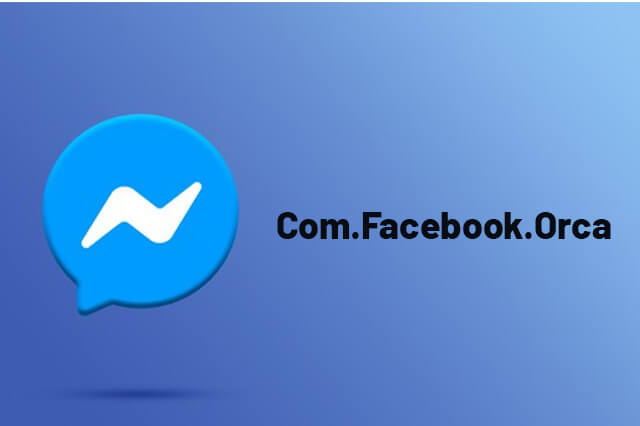
Though we, who are using an Android device, all have this com.facebook.orca we do not have a piece of proper knowledge about this folder. We also have some doubts about it. Here we will clear your doubts now.
- We all are afraid of having malware or viruses on our phones laptops or desktops. We also feel the same, when we find com.facebook.orca on our devices. No need to worry about it.Com.facebook.orca is not malware, virus, or any kind of threat. It is just a folder from Facebook for their messenger application in order to store all sorts of data. And also it is definitely not a URL.
- As it occupies a lot of space on our Android device, we may consider deleting it. Yes, we can delete this com.facebook.orca whenever we want but it is only temporary. This folder will be reborn again whenever you launch the Facebook messenger application after deleting the folder. In case you are not using Facebook Messenger on that device, you can delete it.
- If you are thinking about whether this folder is an important or necessary one or not. Yes, this folder is really important and also a vital part of Facebook. It plays a crucial part in working the Facebook application properly. As this folder stores Facebook data in different formats, you can recover any deleted messages from her. Isn’t that great?
Recovering Deleted Facebook Messages By Using com.facebook.orca
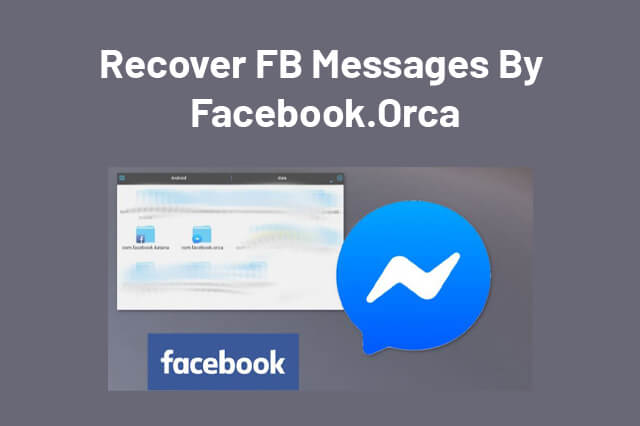
There are many instances when we delete something from our Android device at some time and after some days we want it back. We also face some mysterious moments when we search for something in our chat history but end up finding it deleted.
However, we do not recall when we deleted it. It can be an office chat with your teammate or a casual chat with your friends. As this com.facebook.orca folder stores all the data in an encrypted format you can use them. You can restore your deleted chat subjects in the situation when you need them.
Here are the steps for recovering deleted messages on your phone, tablet, or computer. The processes of recovering messages on your mobile or tablet and computer are different.
On Mobile or Tablet
Let’s see how we can recover messages on our phone or tablet
- Open File Explorer on your device. It is recommended not to use the default file manager and to use a third-party app in place of that.
- Go to SD Card or Storage in the file explorer
- Click on the Android folder
- Tap on the data folder.
- Now, tap on the application folder
- Search for com.facebook.orca and tap on it
- Go to the cache folder
- You will find fb_temp
- Copy it
- Now, uninstall the Facebook Messenger application from your device
- Again re-install it
- Do not log in right now
- Now follow the same steps again that you have followed earlier
(File => SD Card or Storage => android folder => data folder => application folder => com.facebook.orca => cache folder => open fb_temp)
- Now paste fb_temp in the cache folder
- Now go back to the Facebook Messenger application
- Log in with your Facebook ID
Now check for the messages that you have deleted. Ta-da! Your deleted messages are back.
On a Desktop or Laptop
Now, we will how to recover deleted messages on your computers, i.e., desktop and laptop.
- Connect your tablet or mobile with your system using a USB cable
- Go to This PC, My Computer or File Explorer
- Double-click on your device
- Click on internal storage
- Then click on the Android folder
- Then click on the data folder
- Open the applications folder
- Search for com.facebook.orca
- Double-click on it
- Open the Cache folder
- Find fb_temp
- Copy it
- Now, uninstall the Facebook Messenger application from your phone or tablet
- Again re-install it
- Do not log in right now
- Now follow the same steps again that you have followed earlier
(This PC or My computer => Internal Storage => android folder => data folder => application folder => com.facebook.orca => cache folder => open fb_temp)
- Now paste fb_temp in the cache folder
- Now go back to the Facebook Messenger application on your phone or tablet
- Log in with your Facebook ID
Your deleted messages are recovered and visible to you.
What Is The Process com.facebook.orca Has Stopped the Issue?
Are you wondering what is this name Orca? Well, it is the codename of Facebook Messenger on any Android device. In order to work properly, Facebook Messenger uses a procedure and that process is called com. Facebook. orca. If any problem occurs in this procedure or any files are needed for the process. This process may crash unexpectedly.
In this case, a pop-up notification will appear on your device’s screen that states com.facebook.orca has stopped suddenly. This same message can also appear every time an issue occurs with the Facebook messenger or Facebook application. The low-end devices with insufficient RAM face this issue more frequently. As the RAM is not enough for running these heavy applications properly.
Three Secure Apps That Will Not Make You Go Through This
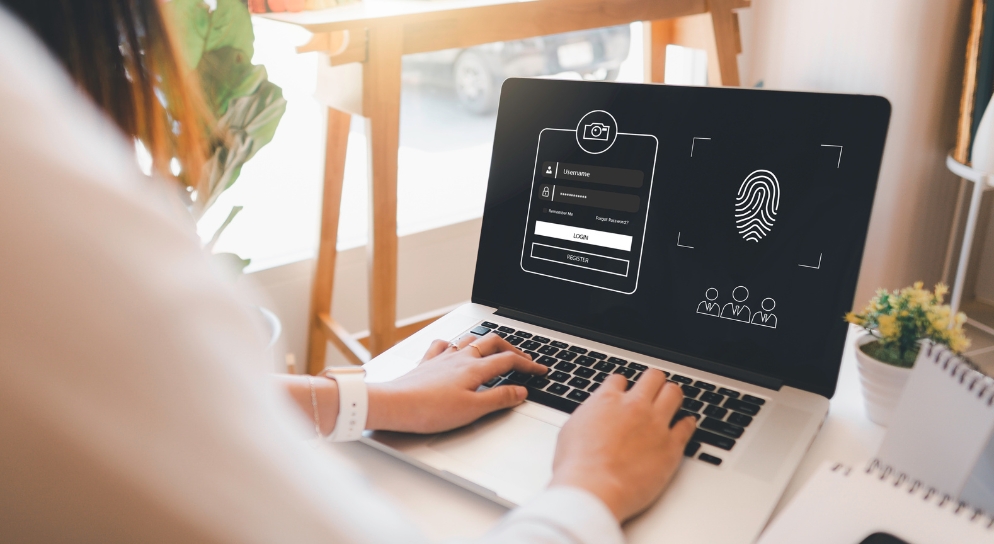
I know fixing this problem is tiring – you might as well just uninstall Messenger and be done with it! Some alternatives can provide enhanced security and keep showing errors while you use it.
Check out the list:
- Wire is one of the most secure platforms, 100% open source, and allows conferencing. It also holds space for group chats and file sharing. The free version of this app allows personal users to enjoy the platform ad-free. Companies looking to use it will need to pay for its subscription.
- Signal is another one of the great options that has self-destructing messages after a set time. It uses the phone’s data connection and does not require MSS or SMS fees.
There are encrypted stickers that are great for enhanced privacy in case you like to customize stickers but do not want them out of the chat. It offers free service.
Threema is a Swiss-made private chat app with its guiding principle – restraint on metadata. The platform permanently deletes the message after it has been delivered to the recipient. You can chat anonymously and hide confidential chats and passwords. You can also verify contacts through a QR code.
How to Fix it?
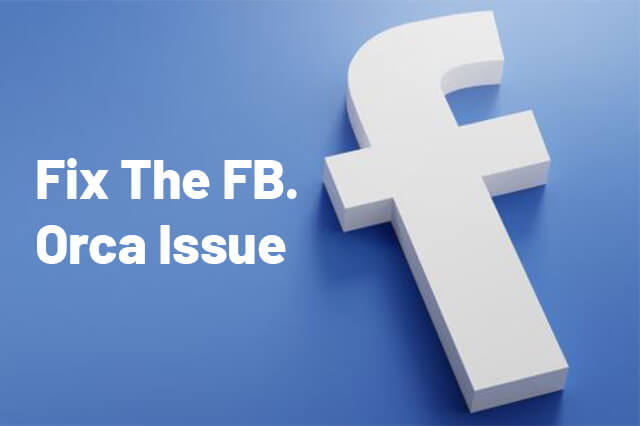
Are you facing this issue? You can easily solve this issue by following the below-mentioned simple steps.
- Go to Settings on your Android device
- Search for Applications and tap on it
- Tap on All apps
- Search for the Messanger app and tap on it
- Tap on Clear all data
- Search for the Facebook app on all apps and tap on it
- Tap on Clear all data, here also
- Now, Restart your device
- And launch the Facebook app along with Messenger app one by one
There is also an alternative way to solve this issue. You can simply uninstall both the Facebook and Facebook Messenger applications and again install them.
Verdict
We hope, now you know about com.facebook.orca along with its purpose. You also know how you can use it for your benefit. In case you want to know about something else, let us know. We will be happy to help you. You also can go through our other article on facebook.katana which is another unknown anime of the Facebook world.